Yes, ScanWriter can read both typed and handwritten checks, and can extract information like Payee and Check Memo. You can manually fill in check images using Select Image. You can choose to insert images into the Check Image, Check Memo Image, Signature Image, and Payee Image columns. The image will appear in whichever cell you select. You will select an image for each column separately. You must be logged in to post a comment. If you want to locate a specific check image on the source document, click on the Check Image, Payee, Payee Image or other columns related to the check image on that row. The corresponding area will be highlighted in Data Preview, and the page number will be shown. Note: If none of the image columns in Data Preview are filled out, you will have to locate the check image manually by browsing through the source document. You must be logged in to post a comment. ScanWriter’s check image features can be used for both images included in the bank statement and check images in a separate PDF. You must be logged in to post a comment. You must be logged in to post a comment. Some images may not capture with the bank statement due to the quality of the document, so you will have to add them. You can use the features under the Checks menu to capture check images and integrate them with a bank statement. You must be logged in to post a comment.
Reading Data (1)
Editing Data (5)
Leave a Reply Cancel reply
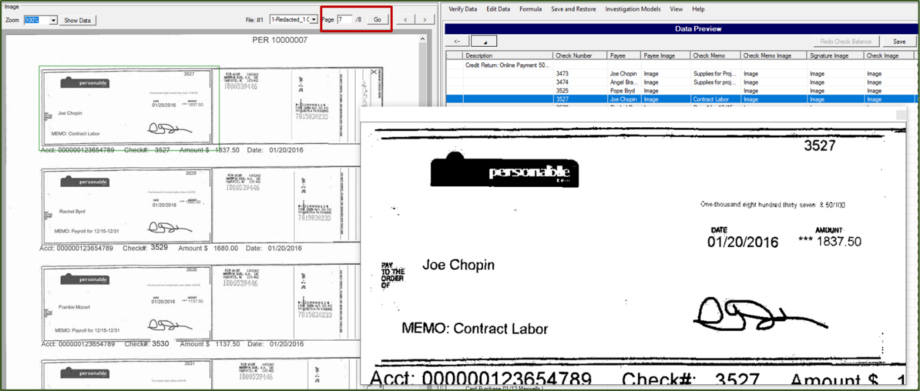
Leave a Reply Cancel reply
Leave a Reply Cancel reply
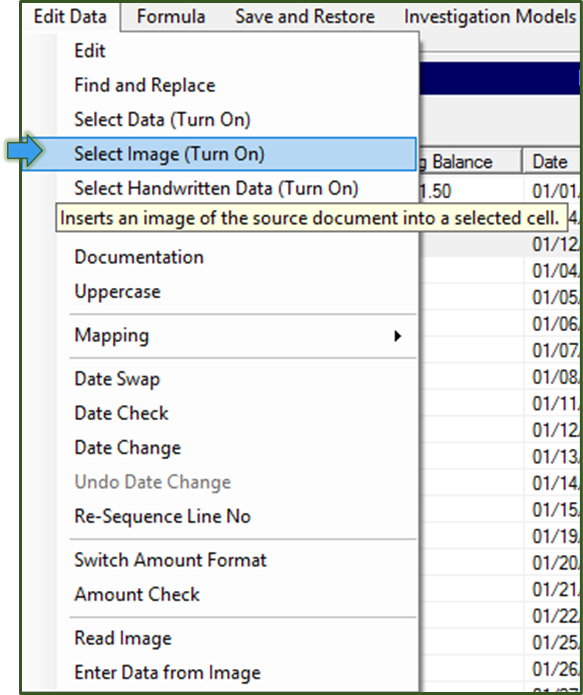


Leave a Reply Cancel reply
Leave a Reply Cancel reply
Leave a Reply
You must be logged in to post a comment.