When the Payee Image is missing, click Edit Data and Select Image (Turn On). Click on the cell you wish the image to be placed. Navigate to the image. Left click and hold, then drag the red box over the area you wish ScanWriter to read. Choose the rotation and the size. Click OK. The image will be linked to the cell you selected. The word ‘Image’ is visible. Click on the cell to view the copied image. Note: If the cell previously had a text value, it will be removed and replaced with the image. To confirm the changes to the selected cell, click Edit Data and Select Image (Turn Off). If the bank statement reader was unable to pick up the check images in the statement, you can use the Checks menu to add them yourself. You must be logged in to post a comment.
Editing Data (2)
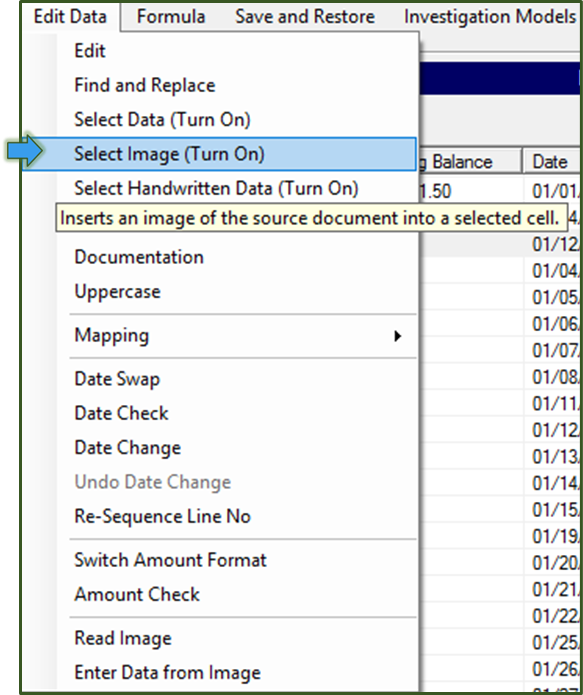
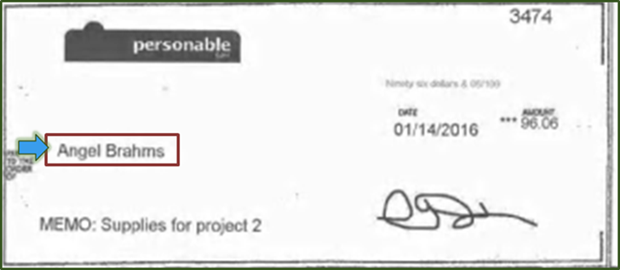


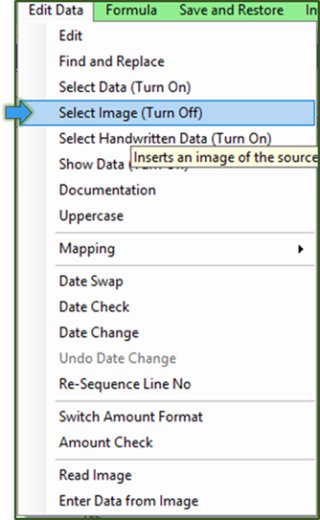
To create a check image template, go to Checks > Select Check Images (Turn On).Leave a Reply Cancel reply
Leave a Reply
You must be logged in to post a comment.