In General Entity Normalization, if you click “Save” it will save it as a File Rule. If you click “Save and Share” it will save it as a Shared Rule. Yes, in General Entity Normalization, shared rules will run for the entire case. If you wish to run the rules for another case in ScanWriter, open the General Entity Normalization window, and click “Export Rules”. Choose a place to save the rule list. Then, in your new ScanWriter case, re-open the General Entity Normalization window. Click “Import Rules”, and choose the rule list to import. Choose if you want to merge the imported rules with any existing ones or replace them. The Rule List will appear in your new case. You must be logged in to post a comment. If you make a mistake during General Entity Normalization and accidentally change a business name you did not want to change, there are several steps to get the original name back. You must be logged in to post a comment. When you reopen Entity Normalization, the right side should show blank. If you click on a Normalized Entity on the left side, the rule will be shown. Click Edit to modify the rule. You must be logged in to post a comment.
Editing Data (4)
File Rules are usable for the current file open in ScanWriter. A Shared Rule will apply the rule across all files in the case.Leave a Reply Cancel reply
Leave a Reply Cancel reply

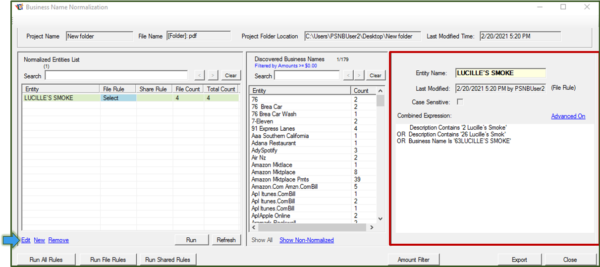
Leave a Reply Cancel reply
Leave a Reply
You must be logged in to post a comment.