Once you click Save in Data Preview, it will overwrite the data from the previous SWAX file. At this point, there will be no way to bring back the old data file. To avoid this, you can use Save As to create multiple versions of a SWAX file. If you have restored the wrong .swa file, click Save and Restore. Choose the Restore option. Browse for the correct restore file and click Open. Then choose Replace. The wrong swa file will be replaced. You must be logged in to post a comment. You must be logged in to post a comment.
Saving and Restoring (3)
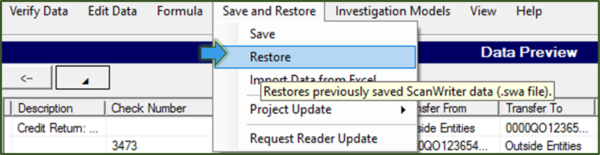
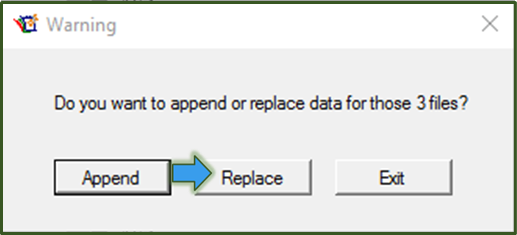
Leave a Reply Cancel reply

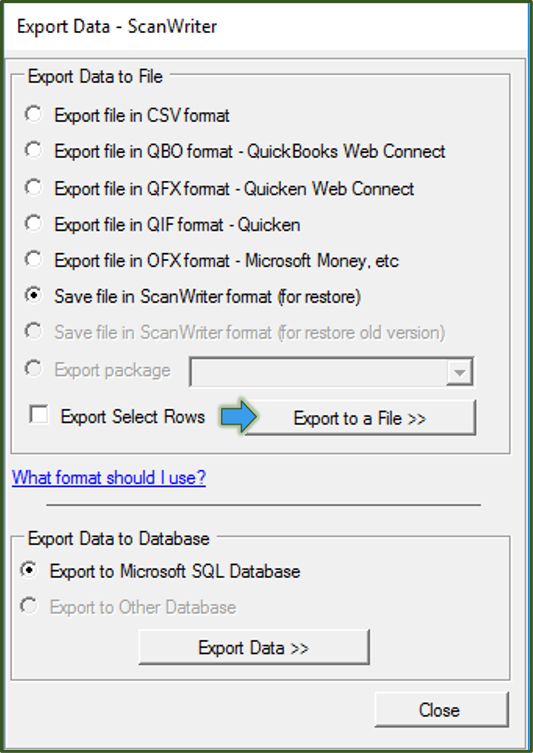
Leave a Reply Cancel reply
Leave a Reply
You must be logged in to post a comment.